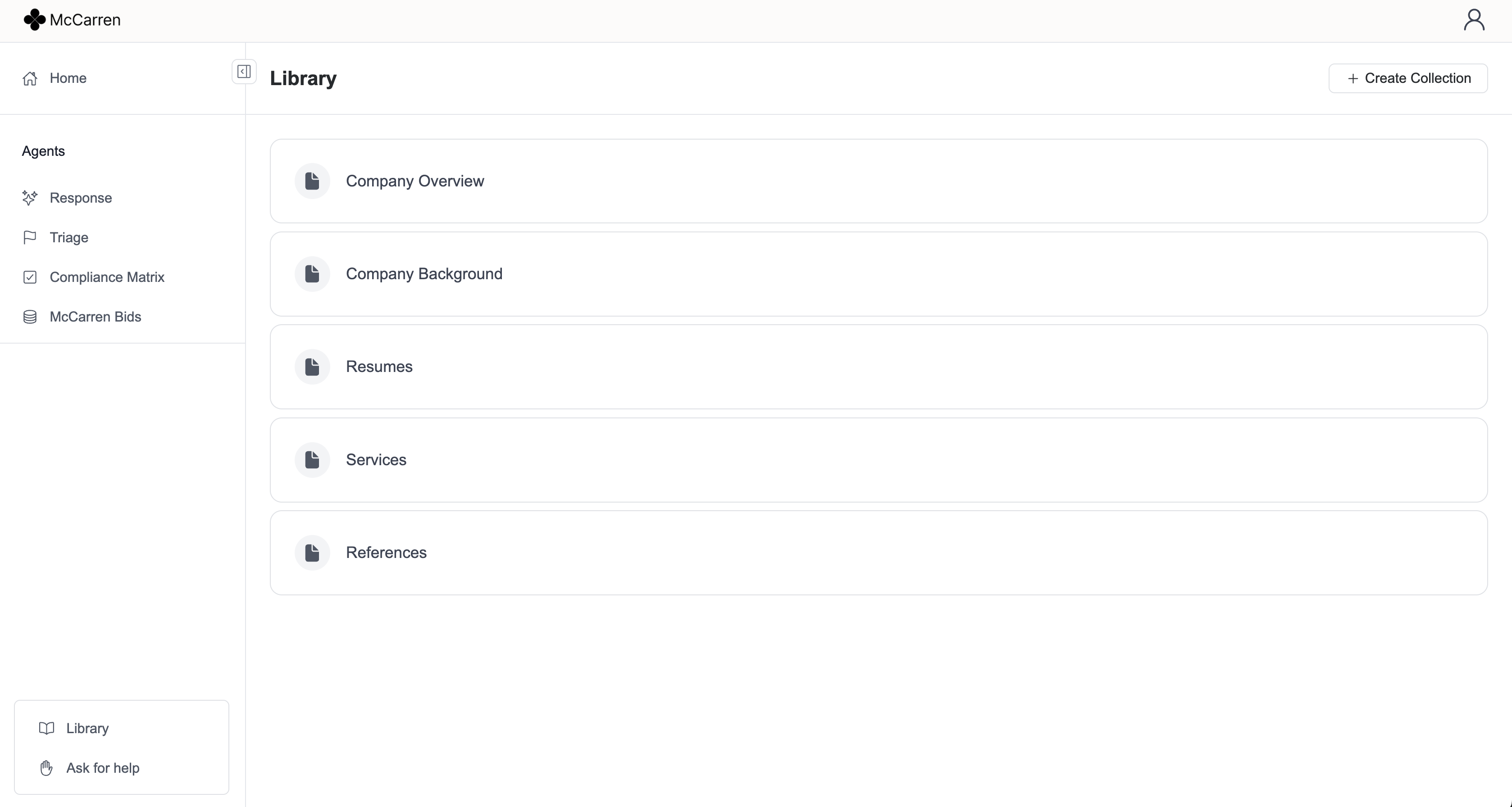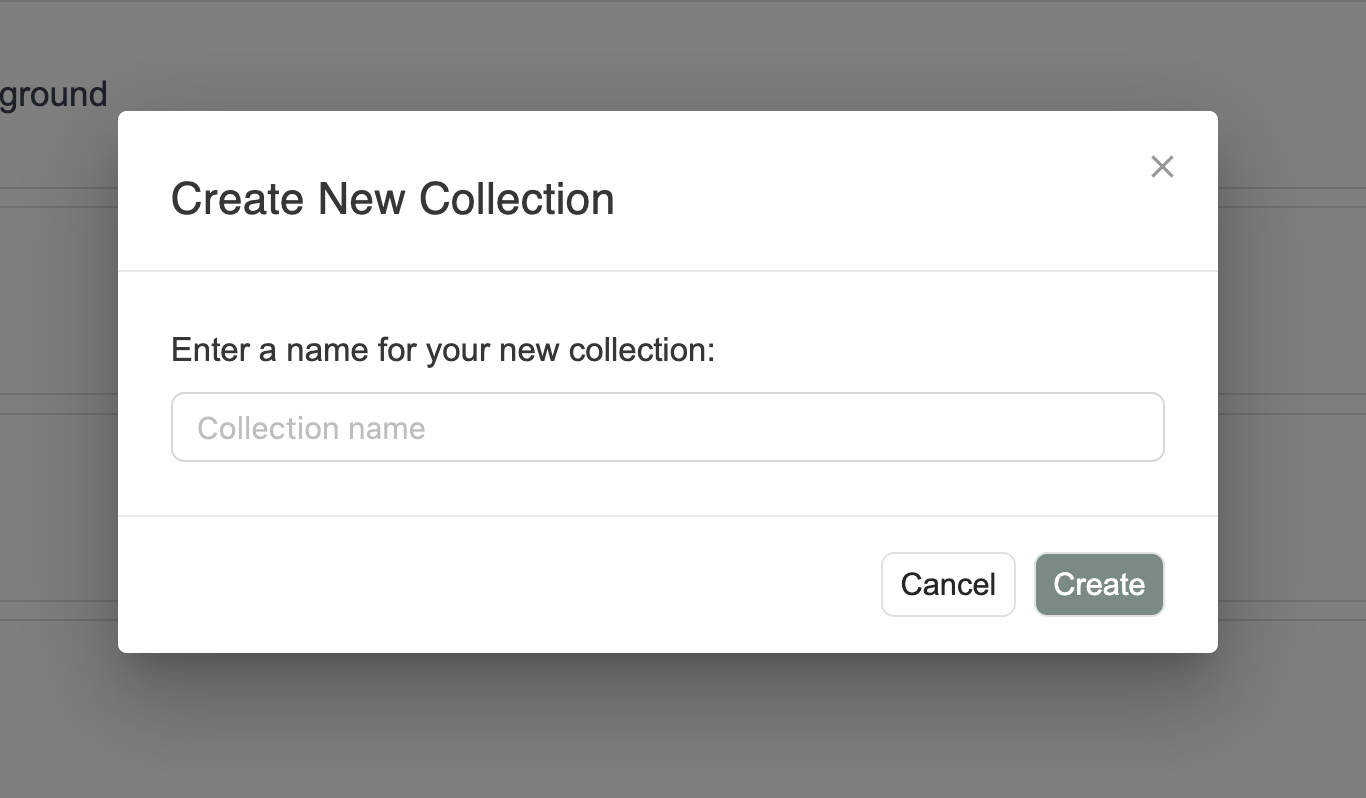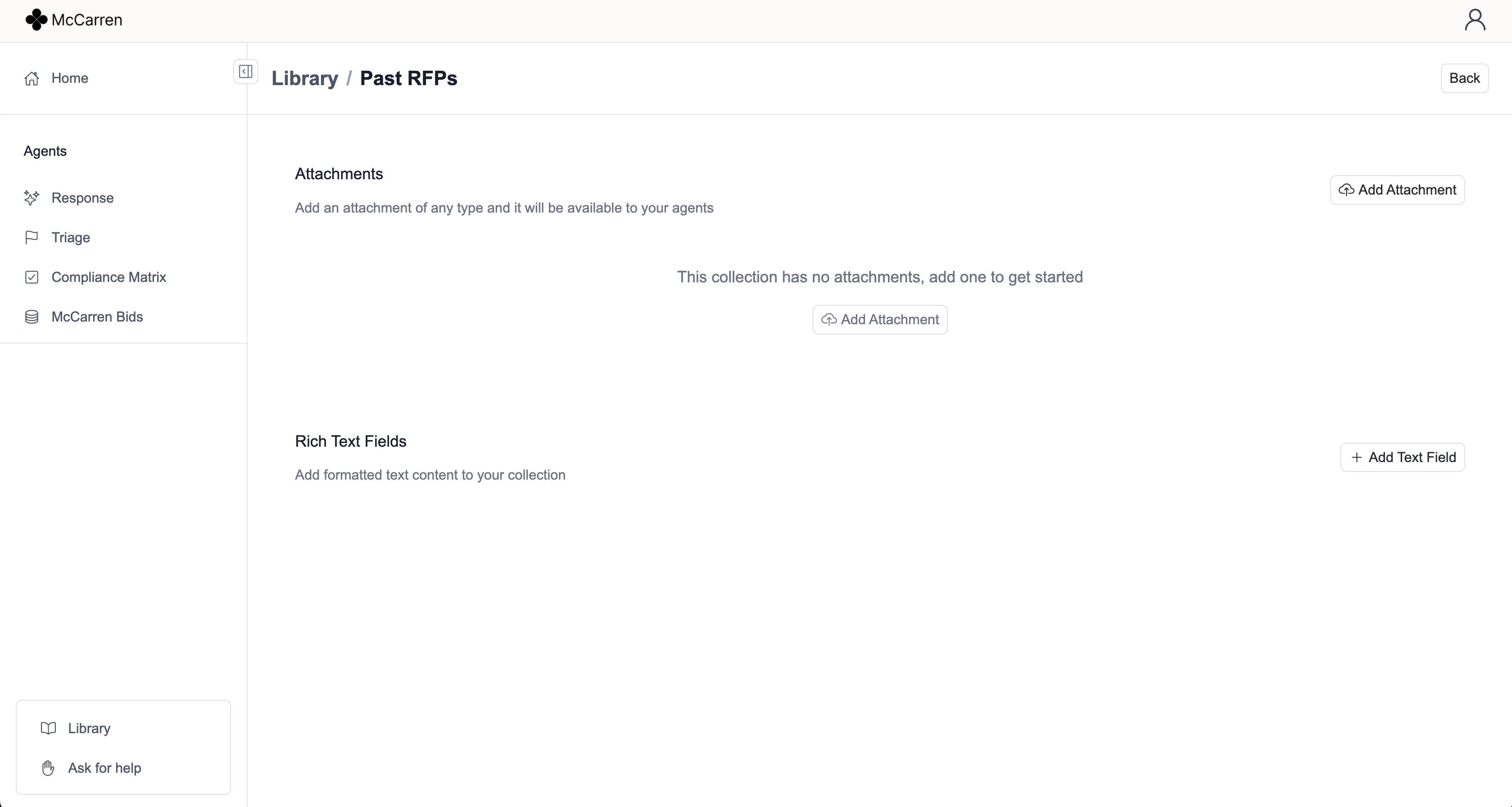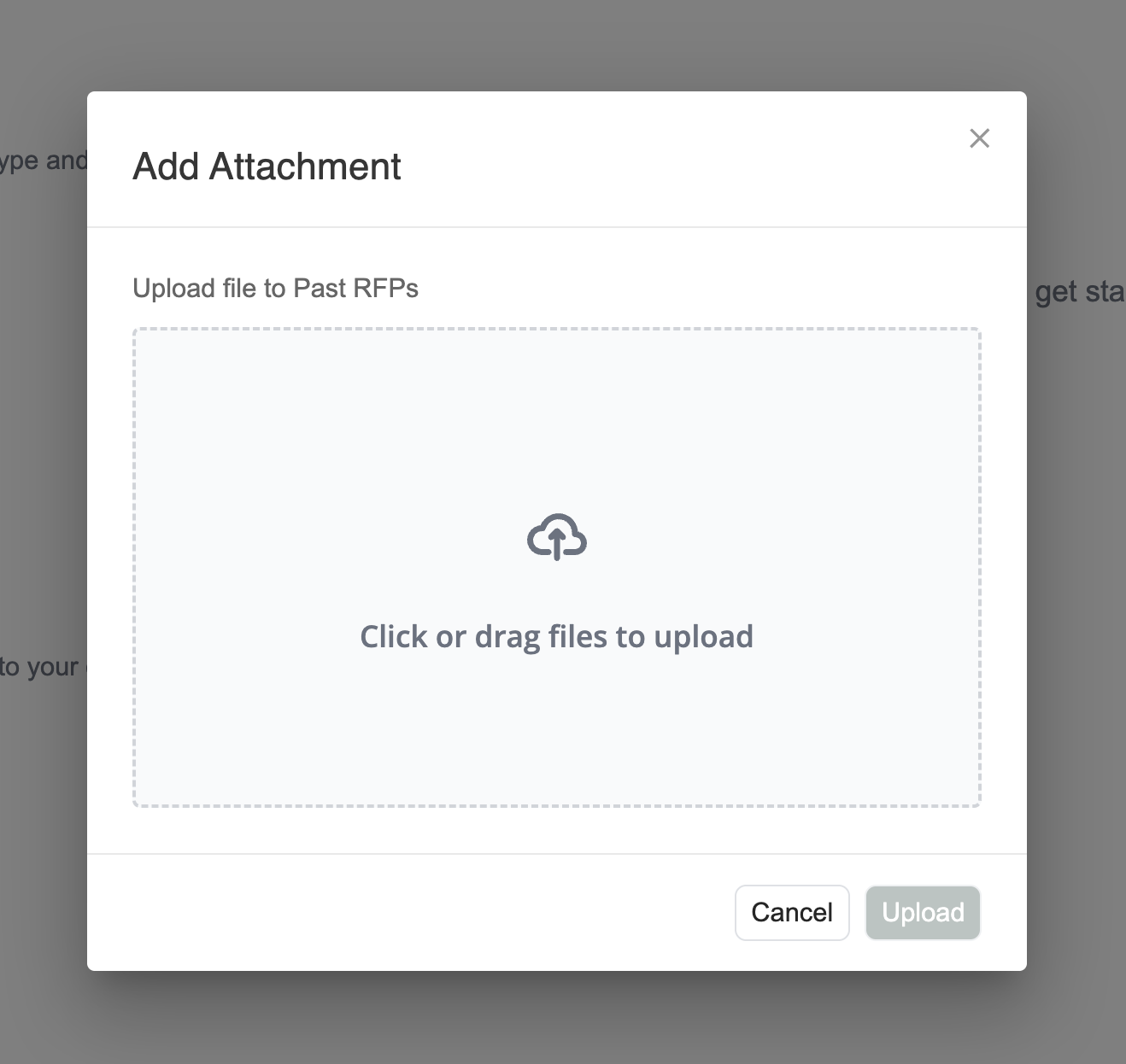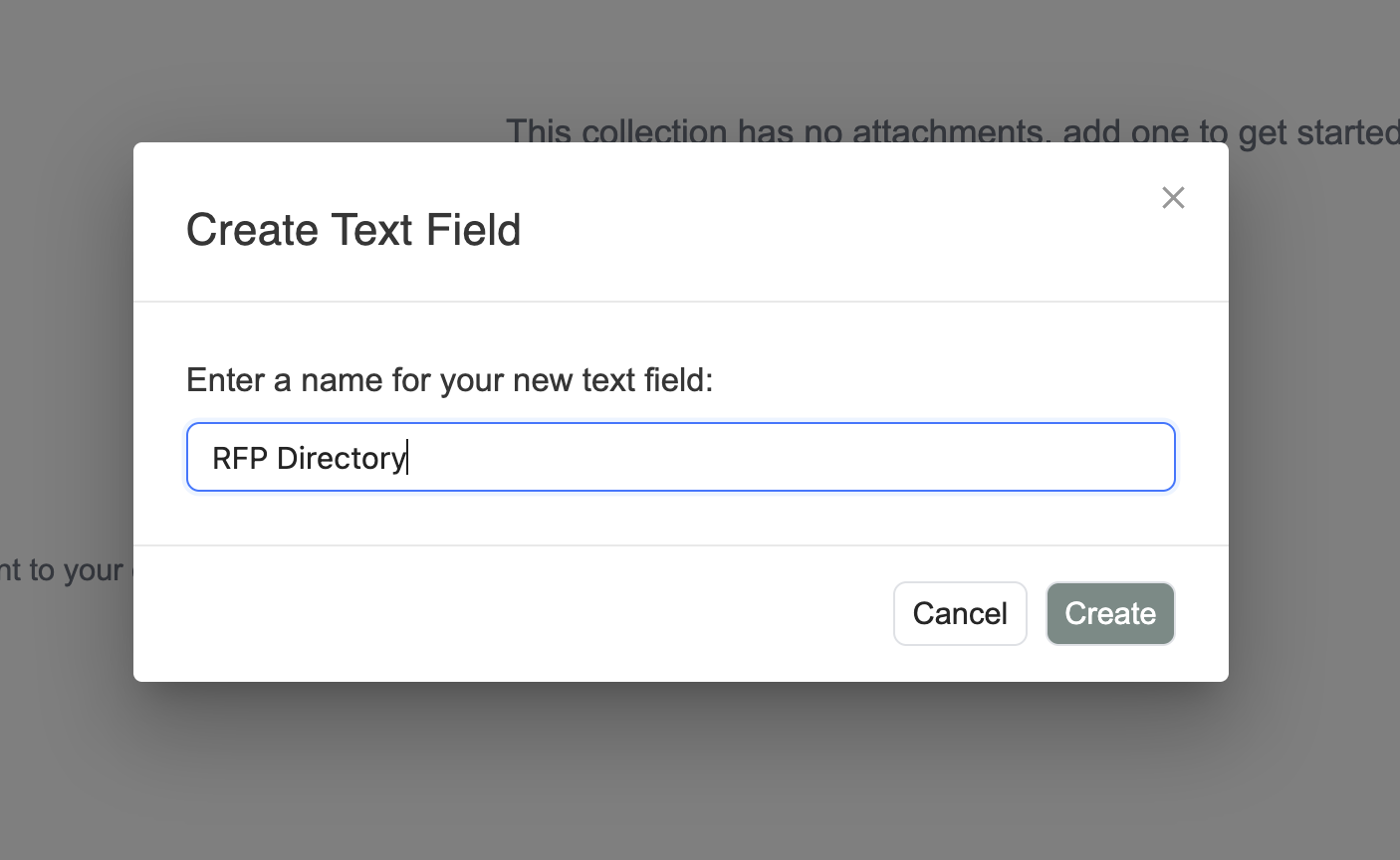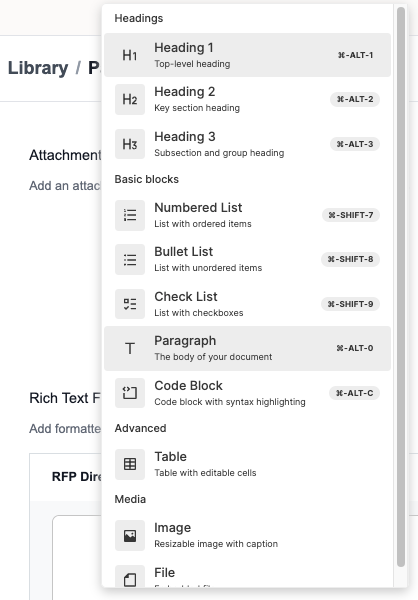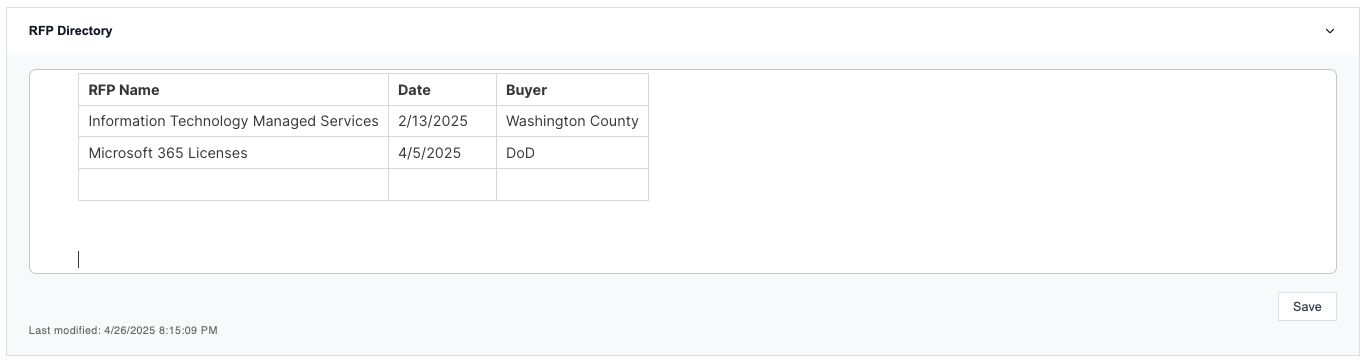Load Data into the Library
This guide explains how to organize and load your company's information into the McCarren knowledge library.
Library Overview
The McCarren library is your centralized knowledge repository where you can store, organize, and manage all the information your AI agents will use to generate responses.
Creating Collections
Collections are the primary way to organize your information in the McCarren library. Think of them as folders that help structure your content in a way that makes sense for your organization.
To create a new collection, click the "Create Collection" button in the top right corner of the library page and give it a descriptive name.
Common collection types include:
- Company Overview
- Past Proposals and RFPs
- References and Case Studies
- Service Line Documentation
- Technical Specifications
- Team Member Profiles
Once created, your new empty collection will look like this:
Adding Content to Collections
Once you've created a collection, you can populate it with two types of content: file attachments and rich text fields.
Option 1: Upload Attachments
McCarren supports a wide range of file formats including:
- PDF documents, Word documents (.docx), Excel spreadsheets (.xlsx), PowerPoint presentations (.pptx), Text files (.txt), And more
To upload an attachment:
- Navigate to your collection
- Click the "Add Attachment" button
- Select the file(s) you want to upload
- Confirm the upload
Option 2: Create Rich Text Fields
Rich text fields are perfect for content you want to keep formatted and easily accessible. They're especially useful for information you'll frequently reference using the "Fetch" feature.
To create a rich text field:
- Navigate to your collection
- Click the "Add Rich Text Field" button
- Give your field a descriptive name
- Add and format your content
Working with Rich Text Fields
Rich text fields support powerful formatting options to keep your content well-structured and professional.
Formatting Options
Use the toolbar to apply standard formatting:
- Bold, italic, and underline text
- Bulleted and numbered lists
- Headings and subheadings
- Links and blockquotes
Adding Tables
Tables are perfect for organizing structured information:
- Click the table icon in the toolbar
- Add your content to the table cells
- Format as needed
Upload Images
You can also embed images directly in your rich text fields:
- Click the image icon in the toolbar
- Select an image to upload
- Adjust size and positioning as needed
Best Practices
For optimal results with your McCarren library:
- Organize strategically: Create collections that align with how your team thinks about information
- Use descriptive names: Make it easy to find content later with clear naming conventions
- Choose the right format: Use rich text fields for content you'll "fetch" frequently, like legal clauses or approved language
- Be consistent: Establish formatting standards across your organization for better readability
- Think retrieval-first: Structure your content to optimize how the AI will find and use it