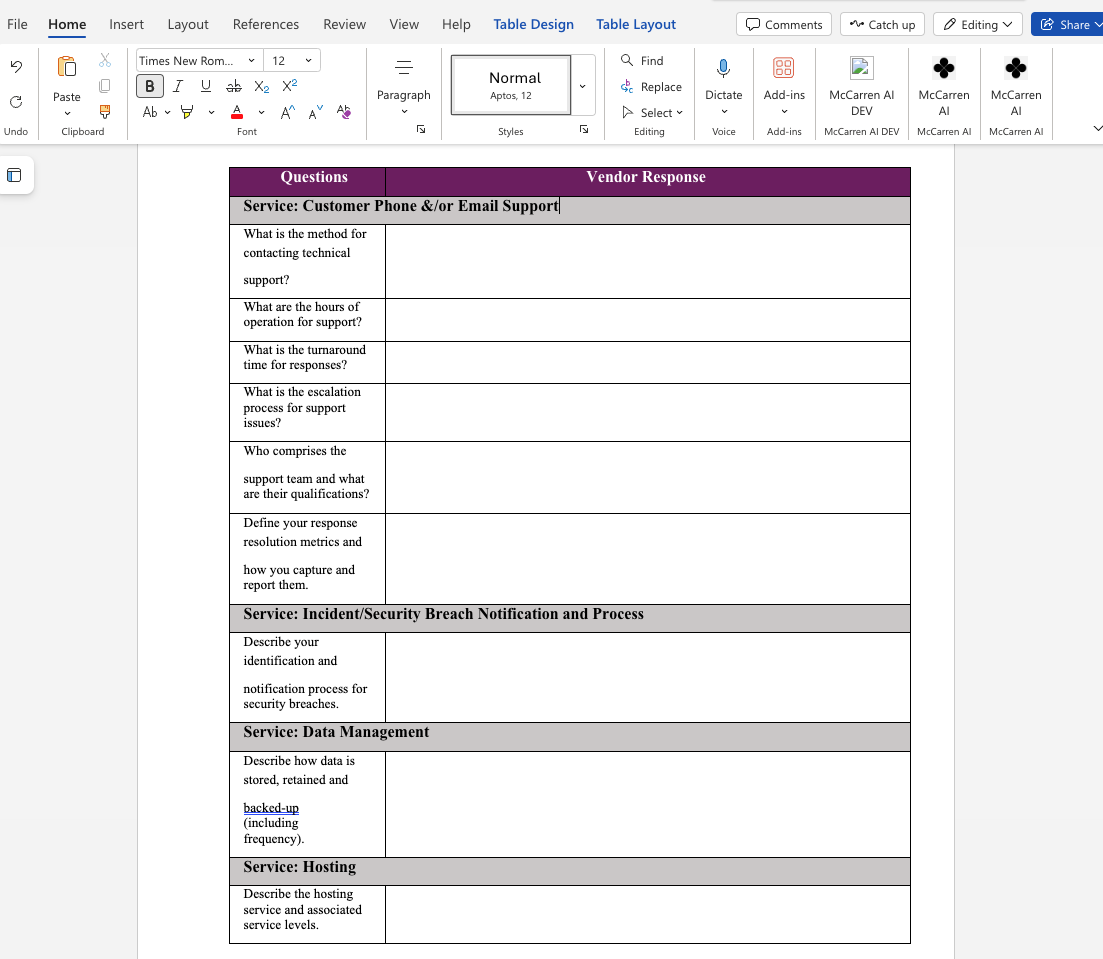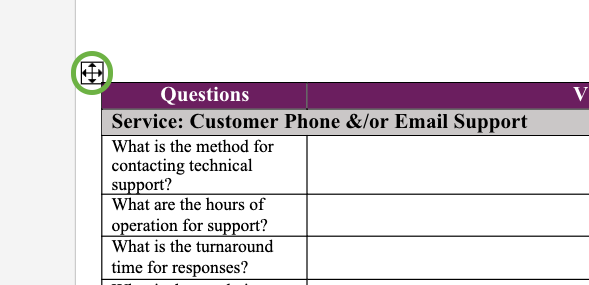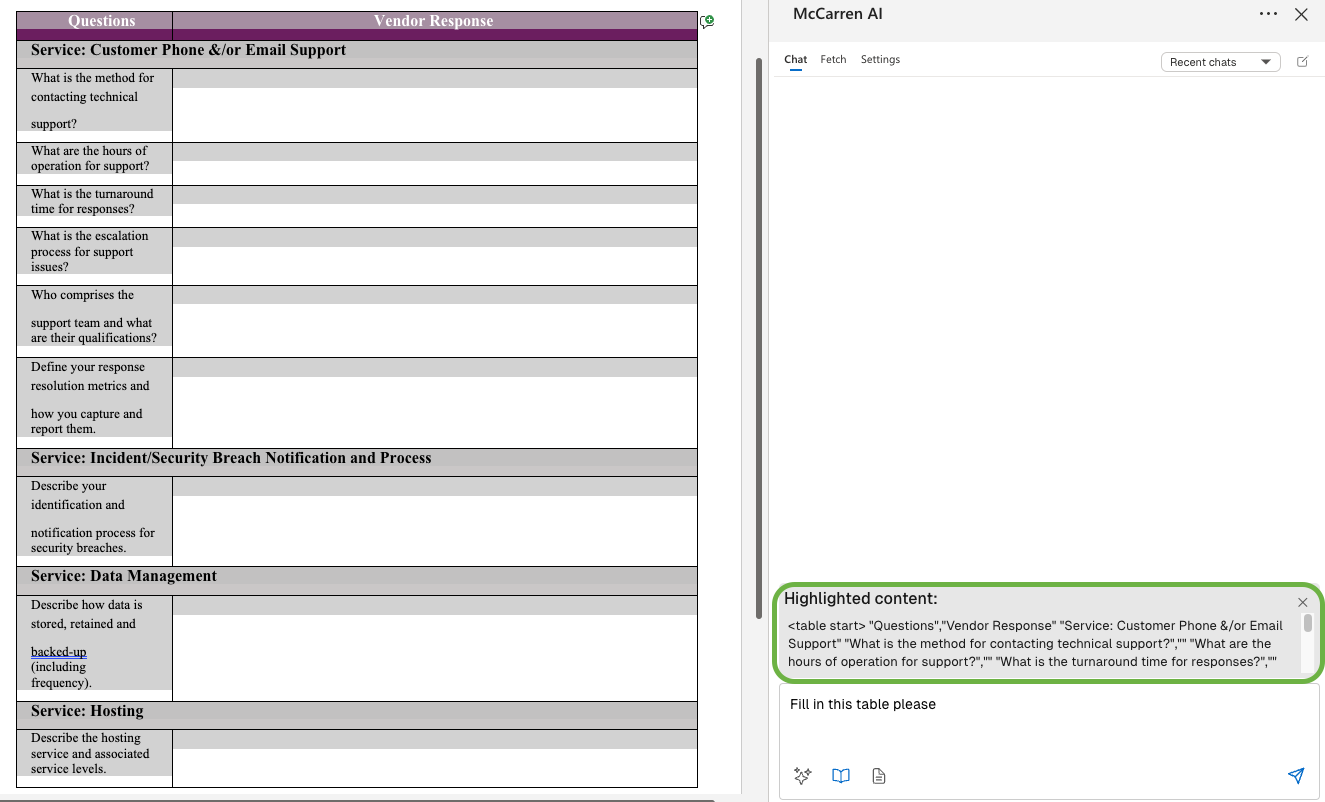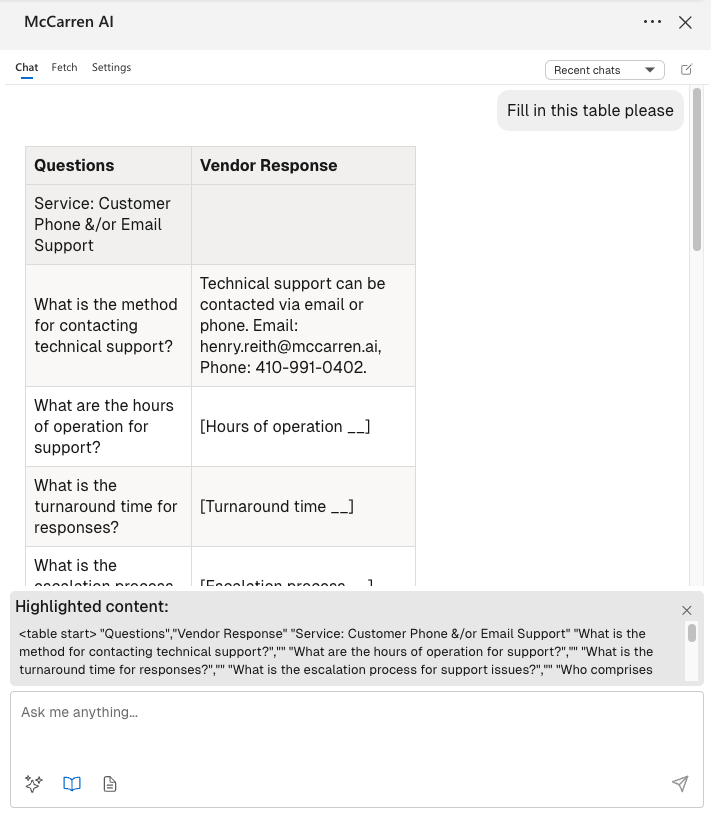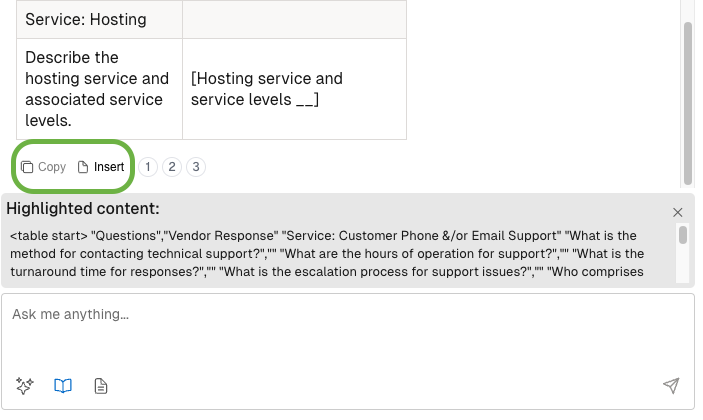How to Work with Tables in the Plugin
Welcome to your guide for generating and working with Word-native tables using the McCarren Word Plugin. Creating and editing tables in your Word documents is a breeze with McCarren. Here's how you can do it:
Step 1: Highlight Your Table
First, highlight the contents of the table you want to work with. The best way to do this is to click the icon in the top left corner of your table.
Once highlighted, your table will appear in the Highlighted content area above the "Ask me anything" text box.
Step 2: Enter Your Prompt
Type your instructions or prompt for the table in the text box below.
When you're ready, hit Send to generate your new table.
Step 3: Insert or Copy Your Table
Once your table is generated, you can either Copy or Insert it directly into your document.
Note: If you encounter any formatting issues when using the Insert button, try using the Copy button instead—and vice versa. This ensures you get the best result for your document.
These are Word-native tables, so you can easily adjust their formatting using the Table Design tab in Word. Additionally, if you just need to fill out just a few cells from an existing table, you can generate the entire table and then copy and paste just the cells you need from it into the existing table.
Quick Recap
- Highlight your table (use the corner icon!)
- Enter your prompt and hit send
- Copy or insert your generated table
- Edit and style your table as needed in Word
That's it! You're ready to create and customize tables with ease using the McCarren Word Plugin.